Troubleshooting 'Backend Internal error: Exception during IR lowering' in Jetpack Compose
Published on:
I just migrate my app from XML to Compose, and the first step is to include the compose library to my dependency modules, but unfortunately I faced an error called IR Lowering.
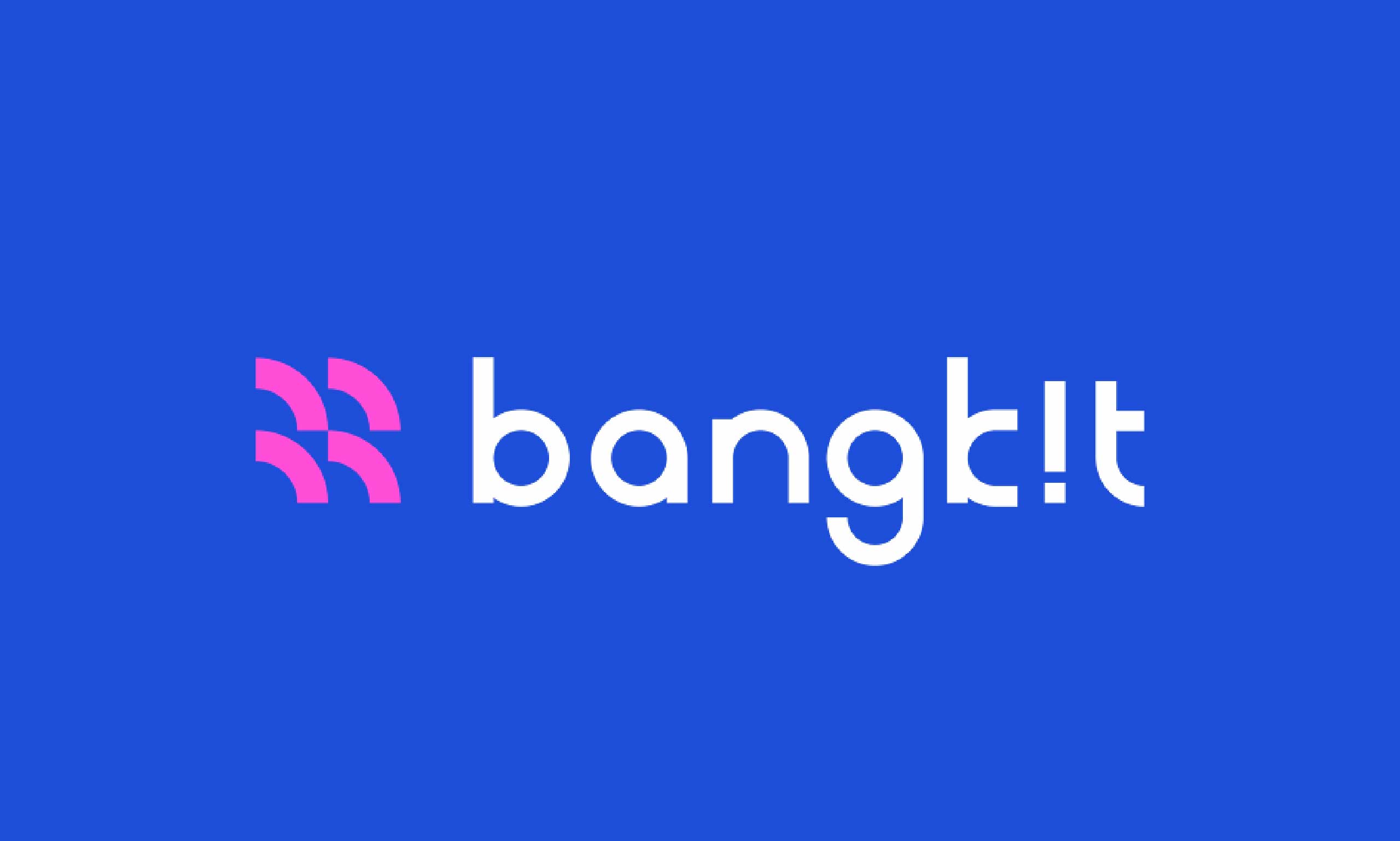
I just migrate my app from XML to Compose, and the first step is to include the compose library to my dependency modules, but unfortunately I faced an error called IR Lowering.
You’re diligently working on your Jetpack Compose UI, and suddenly your build fails with a cryptic error: org.jetbrains.kotlin.backend.common.BackendException: Backend Internal error: Exception during IR lowering. Often, you’ll see a Caused by: line pointing to something like java.lang.IllegalStateException: couldn’t find inline method Landroidx/compose/foundation/layout/RowKt;.Row(…).If this looks familiar, don’t panic! This error usually indicates an issue within the Kotlin compiler’s Intermediate Representation (IR) generation phase, specifically when it’s trying to process inline functions from Jetpack Compose, like the common Row or Column composables.Let’s break down what this means and how to fix it.
What’s Happening Behind the Scenes?
When Kotlin code (including your Compose UI) is compiled, it goes through several stages. One of these is the “IR lowering” phase, where the compiler transforms higher-level Kotlin constructs into a more machine-readable Intermediate Representation. Inline functions, which are heavily used in Compose for performance and syntactic sugar, get special treatment here – their code is essentially copied into the call sites.The error “couldn’t find inline method” suggests that the compiler, for some reason, is unable to locate or correctly process the compiled code for a specific inline Composable function (like Row in our example).
Common Causes and How to Fix Them
Here’s a step-by-step guide to troubleshooting and resolving this error:
1. The Classic “Turn It Off and On Again”: Clean & Rebuild
- What: This clears out any potentially stale or corrupted build artifacts that might be confusing the compiler.
- How: In Android Studio, go to Build > Clean Project, and then Build > Rebuild Project.
- Why it often works: It gives the compiler a fresh start with clean build directories.
2. Banish Stale Caches: Invalidate Caches / Restart
- What: Android Studio maintains caches to speed up builds. Sometimes, these caches can become outdated or corrupted.
- How: Go to File > Invalidate Caches / Restart… and select “Invalidate and Restart”.
- Why it helps: Ensures that the IDE and compiler are working with the latest information.
3. Version Compatibility is Key: Check Your Dependencies
- What: Jetpack Compose has a tight relationship with the Kotlin compiler. Mismatched versions are a common culprit for IR-related errors.
- How:
- Kotlin Plugin Version: Check your project-level build.gradle (or build.gradle.kts).
- Compose BOM (Bill of Materials) / Library Versions: Check your module-level build.gradle (or build.gradle.kts). Using the Compose BOM is highly recommended to ensure all Compose libraries are compatible.
- kotlinCompilerExtensionVersion: This is crucial! It links your Compose library version to your Kotlin compiler version. Find the correct mapping on the official Android documentation and set it in your module-level build.gradle’s composeOptions block.
// In your app/build.gradle.kts
android {
// ...
buildFeatures {
compose = true
}
composeOptions {
kotlinCompilerExtensionVersion = "1.5.1" // Example: Use the version compatible with your Kotlin version!
}
}Why it’s important: The Compose compiler plugin needs to understand the version of Kotlin you’re using, and your Compose libraries need to be built against a compatible compiler.
4. Inspect the Culprit: Examine the Indicated File
- What: The error message usually points to a specific Kotlin file where the problem occurred (e.g., File being compiled: …/YourComposableFile.kt).
- How:
- Open the file mentioned in the error.
- Look closely at how you’re using the Composable mentioned in the “couldn’t find inline method” part (e.g., Row).
- Are the parameters correct?- Are there any unusual imports? Ensure you’re importing from androidx.compose…
- Are you doing anything particularly complex or unconventional with that Composable or any custom inline functions it might be using?
- Why it helps: Sometimes, a subtle error in your Composable’s usage can trip up the compiler.
5. Isolate and Conquer: Simplify Your Code
- What: If the error persists, try to narrow down the exact piece of code causing the problem.
- How:
- Temporarily comment out the Composable function mentioned in the error (e.g., the Row causing issues) within the problematic file. Does it compile now?
- If so, start uncommenting parts of that Composable or its contents bit by bit until the error reappears.
- Try creating a brand new, very simple Composable in a new file that uses just that problematic function (e.g., a Row with basic children). If this new, minimal example works, the issue is likely an interaction within your more complex Composable.
- Why it’s effective: This helps you pinpoint the exact interaction or line that the compiler is struggling with.
6. Less Common, But Possible:
- R8/ProGuard (for release builds): While this error is typically a compile-time Kotlin issue, ensure your ProGuard/R8 rules for Compose are correctly set if you have custom rules. The Compose BOM usually handles this.
- Update IDE and Gradle Plugin: Make sure you’re on reasonably recent stable versions of Android Studio and the Android Gradle Plugin.
Which Solution Worked For You?
If you were facing this error, which of these steps (or perhaps a combination) helped you resolve it? Sharing your specific fix can be invaluable to other developers encountering the same roadblock!For instance, often, a simple Clean and Rebuild combined with ensuring the kotlinCompilerExtensionVersion is correctly aligned with the Kotlin plugin version does the trick.Happy Composing!
Tips for your Blog Post:
- Use the exact error message in your title or early in the post so people searching for it can find your article easily.
- Include code snippets for build.gradle files, especially for the kotlinCompilerExtensionVersion.
- Keep the language clear and direct. Developers are often looking for quick solutions when they hit build errors.
- Emphasize the most common solutions first.
- Encourage comments so others can share their experiences or if a particular solution worked for them.
- If you remember which specific step fixed it for you, mention that as an example in the “Which Solution Worked For You?” section. For instance: “In my case, I had recently updated my Kotlin plugin but forgot to update the kotlinCompilerExtensionVersion in my build.gradle file. Aligning these two versions fixed the build immediately!”